Contents
- 1 Introduction
- 2 Free some space for Gentoo
- 3 Create installation media
- 4 Boot from installation media
- 5 Configuring the network
- 6 Get remote access
- 7 Preparing the disks
- 8 Mounting the disks
- 9 Set time
- 10 Installing the base system
- 11 Chrooting
- 12 Configuring mount points
- 13 Configuring the compiler
- 14 Compile kernel
- 15 Install wireless driver
- 16 Install bootloader
- 17 Install systemd
- 18 Install NetworkManager
- 19 Setting root password
- 20 Check system
- 21 Post-installation configuration
- 22 Fix font
- 23 Fix issues
- 24 Base utilities
- 25 Links
Introduction
I would like to have Gentoo Linux as second OS on my MacBook Pro Retina 13″ (Early 2013).
Also I would like to have both full functional console and full functional X with Gnome 3 desktop.
Also I would like to have support for Russian and English everywhere. Main language is English with options to type in Russian and to see Russian text.
I will use x86-64 default gentoo profile with gnome 3 and systemd.
Let’s start.
Free some space for Gentoo
I have MacOS X 10.11 El Captain so screenshot will show that OS.
We will need at least two partitions – one for root and one for swap (for swap and hibernation).
I have 8GB of RAM, so swap should be a little bit larger to make sure that hibernation data will fit.
I selected 50GB for Gentoo.
Open Disk Utility, resize main partition and create 2 new partitions in the end with any filesystem and and label (we will change fs and label later).
Create installation media
I recommend to use SystemRescueCD as installation media because it has more drivers for wireless and ethernet out of the box in comparison with gentoo minimal install CD. But technically you could use almost any livecd linux distro.
ISO image could be downloaded here: http://sysresccd.org
We will install gentoo from USB thumb drive, so we will need to convert ISO image to EFI bootable image for thumb drive.
Attach thumb drive, open Disk Utility and erase thumb drive like on screenshot below.
Remember device id (see behind) to select valid device in UNetBootIn.
Next we need to write iso as EFI bootable thumb drive. It could be done with UNetBootIn available here http://unetbootin.github.io
After procedure will be completed we could proceed with installation. We no need OS X anymore.
Please disregard unetbootin message that mac will be unbootable with created media. It’s wrong.
Boot from installation media
Plug in you UDB thumb drive with installation media, reboot OS X and hold ALT after you will hear boot sound.
You will see boot screen, on left there will be Macintosh HD and EFI Boot on right side.
There could other label for other distros, for example “Windows” =)
After livecd linux boot you will see console with very small text if you have retina on your macbook pro. It’s ok, at least for now.
Configuring the network
To be able to download the latest source code, networking will need to be configured.
Let’s look what hardware we have:
root@sysresccd /root % lspci | grep 'Ethernet\|Network'
02:00.0 Ethernet controller: Broadcom Corporation NetXtreme BCM57786 Gigabit Ethernet PCIe (rev 21)
03:00.0 Network controller: Broadcom Corporation BCM4331 802.11a/b/g/n (rev 02)
Over Ethernet
The easiest way to get network for me was to use original Apple Thunderbolt Ethernet adaptor and it works fine. It uses kernel module tg3. Details are here.
Check if interface available:
ifconfig
Run network setup (in my case it’s ens9 interface):
net-setup ens9
I have wired network and DHCP so I selected it in net-setup wizard.
Over Wireless
My MacBook Pro has Broadcom BCM4331 wireless controller.
SystemRescueCD has driver for it but without firmware =)
If you would like to get wireless installation you will need to add broadcom driver on installation media after media creation.
Download fresh version of driver from http://www.lwfinger.com/b43-firmware/ .
In my case it’s http://www.lwfinger.com/b43-firmware/broadcom-wl-6.30.163.46.tar.bz2
Put it on created installation media in drivers directory.
After booting in SystemRescueCD please do the following:
cp /livemnt/boot/drivers/broadcom-wl-6.30.163.46.tar.bz2 .
tar -xvf broadcom-wl-6.30.163.46.tar.bz2
b43-fwcutter -w /lib/firmware broadcom-wl-6.30.163.46.wl_apsta.o
Remove bad modules if loaded and reload b43:
rmmod b43 bcma
modprobe b43
b43 will not give you wireless-N but wireless-B/G should be sufficient to perform initial gentoo installation. Later I will show how to install broadcom-sta driver with wireless-N support.
Check if wireless interface is available:
ifconfig
Connect to wireless network through NetworkManager:
nmcli dev wifi connect "network name" password "secret"
Check internet connection
Now we need to check that network is fine:
ping google.com
Ok, pings are coming back.
Get remote access
I recommend to proceed with installation from remote PC via ssh. It will require working network too.
Change the following options in /etc/ssh/sshd_config:
PermitRootLogin yes
PasswordAuthentication yes
Start SSH:
/etc/init.d/sshd restart
Remember local network IP address:
ifconfig | grep inet
Change password for root to known value:
passwd
Connect from remote PC in that network via SSH.
For mac os x and linux its ssh root@192.168.1.111 where 192.168.1.111 is macbook ip address.
On windows it could be done through PuTTY: http://www.chiark.greenend.org.uk/~sgtatham/putty/
Preparing the disks
Now we will need to fix filesystem and labels for created in OS X partitions.
We would like to see what we have:
blkid
You will see something like that:
/dev/loop0: TYPE="squashfs"
/dev/sda1: LABEL="EFI" UUID="67E3-17ED" TYPE="vfat" PARTLABEL="EFI System Partition" PARTUUID="446f244e-b2ec-4ddd-8d61-97d704ee5a94"
/dev/sda2: UUID="1a7d3725-5644-355d-a695-aa73f5626175" LABEL="Macintosh HD" TYPE="hfsplus" PARTLABEL="Macintosh HD" PARTUUID="49ec15f6-4df2-4d35-92d2-11f9897badef"
/dev/sda3: UUID="0e0e14ee-0755-3efb-824d-052946dfffda" LABEL="Recovery HD" TYPE="hfsplus" PARTLABEL="Recovery HD" PARTUUID="6bfccdc7-ea58-441d-b501-9db9c9c8320a"
/dev/sda4: LABEL="gentoo" UUID="80767dcc-31dc-45df-9a69-9ca2144efa01" TYPE="ext4" PARTLABEL="gentoo" PARTUUID="e870777a-f01e-481f-a12a-dfcca34af5a1"
/dev/sda5: LABEL="swap" UUID="20ad5033-a72e-46a2-bf58-2947a3891634" TYPE="swap" PARTLABEL="swap" PARTUUID="9931c671-0048-45d2-981b-db793bc2ad8b"
/dev/sdb1: LABEL="GENTOO" UUID="E6C3-1B0D" TYPE="vfat"
Perfect, /dev/sda4 is our linux root and /dev/sda5 is swap.
Now we know device names and could format partitions and set labels for them.
mkfs.ext4 /dev/sda4
e2label /dev/sda4 gentoo
mkswap /dev/sda5 --label swap
Mounting the disks
mount /dev/sda4 /mnt/gentoo
mkdir -p /mnt/gentoo/boot/efi
touch /mnt/gentoo/boot/efi/.keep
mount /dev/sda1 /mnt/gentoo/boot/efi
Set time
It’s important to have valid timestamps on extracted files so sync system time with time server:
ntpdate -s time.nist.gov
Installing the base system
Go to future system root:
cd /mnt/gentoo
Go to http://distfiles.gentoo.org/releases/amd64/autobuilds/ and find fresh stage3 tarball.
Download and unpack fresh stage3:
wget http://distfiles.gentoo.org/releases/amd64/autobuilds/current-stage3-amd64/stage3-amd64-20160107.tar.bz2
tar xvpf stage3-*
rm stage3-*
Download and unpack fresh portage tree:
wget http://distfiles.gentoo.org/releases/snapshots/current/portage-latest.tar.xz
tar xvf portage-latest.* -C /mnt/gentoo/usr
rm portage-latest.*
Chrooting
Copy nameserver list from host environment to chroot environment:
cp /etc/resolv.conf /mnt/gentoo/etc/
Mount kernel resources:
mount -t proc none /mnt/gentoo/proc
mount -o bind /dev /mnt/gentoo/dev
mount -o bind /sys /mnt/gentoo/sys
Chroot:
chroot /mnt/gentoo /bin/bash
env-update && source /etc/profile
If for some reason you will loose ssh connection then repeat just previous step “chroot”.
If for some reason you will reboot pc, then after reboot you will need to setup network again, do mounting and do chrooting.
Configuring mount points
blkid | grep 'gentoo\|swap\|EFI'
/dev/sda1: LABEL="EFI" UUID="67E3-17ED" TYPE="vfat" PARTLABEL="EFI System Partition" PARTUUID="446f244e-b2ec-4ddd-8d61-97d704ee5a94"
/dev/sda4: LABEL="gentoo" UUID="80767dcc-31dc-45df-9a69-9ca2144efa01" TYPE="ext4" PARTLABEL="gentoo" PARTUUID="e870777a-f01e-481f-a12a-dfcca34af5a1"
/dev/sda5: LABEL="swap" UUID="20ad5033-a72e-46a2-bf58-2947a3891634" TYPE="swap" PARTLABEL="swap" PARTUUID="9931c671-0048-45d2-981b-db793bc2ad8b"
nano /etc/fstab
# <fs> <mountpoint> <type> <opts> <dump/pass>
UUID="67E3-17ED" /boot/efi vfat noauto,noatime 1 2
UUID="80767dcc-31dc-45df-9a69-9ca2144efa01" / ext4 noatime 0 1
UUID="20ad5033-a72e-46a2-bf58-2947a3891634" none swap sw 0 0
/dev/cdrom /mnt/cdrom auto noauto,ro 0 0
/dev/fd0 /mnt/floppy auto noauto 0 0
Configuring the compiler
Edit file:
nano /etc/portage/make.conf
CFLAGS="-O2 -pipe -mtune=native"
CXXFLAGS="${CFLAGS}"
CHOST="x86_64-pc-linux-gnu"
USE=""
MAKEOPTS="-j5"
ACCEPT_LICENSE="*"
LINGUAS="en_US ru"
PORTDIR="/usr/portage"
DISTDIR="${PORTDIR}/distfiles"
PKGDIR="${PORTDIR}/packages"
It’s standard config. Here we set:
– -mtune=native to optimize binaries for laptop hardware
– MAKEOPTS="-j5" to compile in 5 threads to better utilize multicore CPU and speedup compilation
– other things are obvious
Amount of cores could be detected with: cat /proc/cpuinfo | grep processor | wc -l
Later we will add some other options in that config.
Create directories for future manipulation with package options:
mkdir -p /etc/portage/package.mask
mkdir -p /etc/portage/package.use
mkdir -p /etc/portage/package.accept_keywords
We will need to set package options based on supported by CPU features:
emerge app-portage/cpuinfo2cpuflags -1
cpuinfo2cpuflags-x86 >> /etc/portage/make.conf
Now you will see something like that in the end of make.conf:
CPU_FLAGS_X86="aes avx mmx mmxext popcnt sse sse2 sse3 sse4_1 sse4_2 ssse3"
emerge -1 will merge package once and it will be cleaned on next emerge --depclean.
Compile kernel
emerge gentoo-sources
emerge genkernel-next
genkernel all --menuconfig
Below are the changes in comparison to vanilla kernel config shipped with genkernel.
Systemd:
Gentoo Linux
Support for init systems, system and service managers --->
[*] OpenRC, runit and other script based systems and managers
[*] systemd
General setup
[*] Configure standard kernel features (expert users) --->
Firmware Drivers --->
< > BIOS update support for DELL systems via sysfs
< > Dell Systems Management Base Driver
Device Drivers --->
Generic Driver Options --->
[*] Support for uevent helper
() path to uevent helper
[ ] Fallback user-helper invocation for firmware loading
Character devices --->
[*] Support multiple instances of devpts
Broadcom Wireless BCM43XX (options for compatibility with broadcom-sta driver):
Networking support --->
Wireless --->
< > Generic IEEE 802.11 Networking Stack (mac80211)
Device Drivers --->
[*] Network device support --->
[*] Wireless LAN --->
< > Broadcom IEEE802.11n embedded FullMAC WLAN driver
<M> Intel PRO/Wireless 2100 Network Connection
[*] Ethernet driver support --->
[*] Broadcom devices
< > Broadcom 440x/47xx ethernet support
Sonics Silicon Backplane --->
< > Sonics Silicon Backplane support
Broadcom specific AMBA --->
< > BCMA support
Thunderbolt:
Bus options (PCI etc.) --->
[*] PCI support
[*] PCI Express Port Bus support
[*] PCI Express Hotplug driver
[*] Support for PCI Hotplug --->
[*] ACPI PCI Hotplug driver
Device Drivers --->
<*> Thunderbolt support for Apple devices
Apple Thunderbolt Ethernet:
Device Drivers --->
[*] Network device support --->
[*] Ethernet driver support --->
[*] Broadcom devices
<M> Broadcom Tigon3 support
Other:
Processor type and features
Processor family --->
(X) Core 2/newer Xeon
Preemption Model --->
(X) Voluntary Kernel Preemption (Desktop)
Timer frequency --->
(X) 1000 HZ
[*] EFI runtime service support
[ ] EFI stub support
Device Drivers --->
Input device support --->
[*] Mice --->
<M> Apple USB BCM5974 Multitouch trackpad support
{*} Hardware Monitoring support --->
<M> Apple SMC (Motion sensor, light sensor, keyboard backlight)
[*] X86 Platform Specific Device Drivers --->
<M> Apple Gmux Driver
<M> Multimedia support --->
[*] Cameras/video grabbers support
[*] Media USB Adapters --->
<M> USB Video Class (UVC)
<*> Sound card support --->
<M> Advanced Linux Sound Architecture --->
[*] PCI sound devices --->
HD-Audio --->
<M> Build HDMI/DisplayPort HD-audio codec support
<M> Build Cirrus Logic codec support
<M> MMC/SD/SDIO card support --->
<M> MMC block device driver
[*] Use bounce buffer for simple hosts
[*] Real Time Clock --->
USB support --->
<M> xHCI HCD (USB 3.0) support
Power management and ACPI options --->
[*] ACPI (Advanced Configuration and Power Interface) Support --->
<*> Smart Battery System
Install wireless driver
echo "net-wireless/broadcom-sta" >> /etc/portage/package.accept_keywords/broadcom-sta
emerge net-wireless/broadcom-sta
Install bootloader
Install EFI GRUB:
echo 'GRUB_PLATFORMS="efi-64"' >> /etc/portage/make.conf
emerge grub
Install EFI bootloader:
grub2-install --efi-directory=/boot/efi
Check that EFI boot menu has new default gentoo bootloader pointing to GRUB:
sysresccd / # efibootmgr -v
BootCurrent: 0000
Timeout: 5 seconds
BootOrder: 0000,0080
Boot0000* gentoo HD(1,GPT,446f244e-b2ec-4ddd-8d61-97d704ee5a94,0x28,0x64000)/File(\EFI\gentoo\grubx64.efi)
Boot0080* Mac OS X PciRoot(0x0)/Pci(0x1f,0x2)/Sata(0,0,0)/HD(3,GPT,6bfccdc7-ea58-441d-b501-9db9c9c8320a,0x3a2a1158,0x135f28)
Boot0081* Mac OS X PciRoot(0x0)/Pci(0x1f,0x2)/Sata(0,0,0)/HD(3,GPT,6bfccdc7-ea58-441d-b501-9db9c9c8320a,0x3a2a1158,0x135f28)
Boot0082* PciRoot(0x0)/Pci(0x1f,0x2)/Sata(0,0,0)/HD(3,GPT,6bfccdc7-ea58-441d-b501-9db9c9c8320a,0x3a2a1158,0x135f28)
BootFFFF* PciRoot(0x0)/Pci(0x1f,0x2)/Sata(0,0,0)/HD(2,GPT,49ec15f6-4df2-4d35-92d2-11f9897badef,0x64028,0x3a23d130)/File(\System\Library\CoreServices\boot.efi)
Manually add EFI boot entry:
efibootmgr --create --label Gentoo --loader "\EFI\gentoo\grubx64.efi"
Manually remove EFI boot entry:
efibootmgr -B -b <hex>
Then we need to configure GRUB.
nano /etc/default/grub:
GRUB_CMDLINE_LINUX_DEFAULT="rootfstype=ext4 init=/usr/lib/systemd/systemd"
rootfstype is optional but will speedup root mounting.
init is required to switch inti system to systemd.
To be able to boot OS X from grub you will need to edit /etc/grub.d/40_custom:
menuentry "Mac OS X" {
insmod hfsplus
set root='(hd1,gpt3)'
chainloader ($root)/System/Library/CoreServices/boot.efi
}
Generate GRUB config:
grub2-mkconfig -o /boot/grub/grub.cfg
Install systemd
Base stage3 has OpenRC as default init system. It’s perfect for servers but has less functions than systemd and systemd is better integrated with Gnome.
We are building desktop gentoo, so we need to swith to systemd to get best integration.
View list of available profiles:
eselect profile list
Select systemd profile (without gnome for now):
eselect profile set default/linux/amd64/13.0/systemd
Merge world again and networkmanager:
emerge --deep --update --newuse world -va
Install NetworkManager
Fix USE flags in /etc/portage/make.conf if needed. In my case I have to add dbus in USE.
emerge networkmanager -va
Setting root password
To be able to login into system after reboot we need to change root password.
passwd
Check system
Ok, now we need to check kernel, systemd and bootloader.
Reboot and check that you can login into gentoo linux console.
reboot
Post-installation configuration
Configuring network
systemctl enable NetworkManager
systemctl start NetworkManager
Connecting wirelessly:
nmcli dev wifi connect "network name" password "secret"
Configuring SSH
Add your public ssh key to /root/.ssh/authorized_keys or allow password login over ssh in the same way as it was done to get initial access to livecd console.
systemctl enable sshd
systemctl start sshd
Fix /etc/mtab
ln -sf /proc/self/mounts /etc/mtab
Configuring the hostname
hostnamectl set-hostname macbookpro
hostnamectl status
nano /etc/hosts
127.0.0.1 macbookpro.local macbookpro localhost
Configuring the locale
nano /etc/locale.gen:
en_US.UTF-8 UTF-8
ru_RU.UTF-8 UTF-8
locale-gen
localectl list-locales
localectl set-locale LANG=en_US.UTF-8
localectl status
Configuring the keymap
localectl list-keymaps
localectl set-keymap ruwin_alt_sh-UTF-8
localectl status
Configuring the timezone
timedatectl list-timezones
timedatectl set-timezone US/Eastern
timedatectl status
Configuring NTP sync
timedatectl set-ntp 1
timedatectl status
cron
systemd has support of timers and they could be used as replacement for cron task but some services assume to have cron compatible tasks in /etc/cron.*
We could install compatibility layer for that:
emerge sys-process/systemd-cron
systemctl enable cron
systemctl start cron
syslog
systemd journald will handle all log messages.
syslog is not required
logrotate
systemd journald will handle journald retention policy.
logrotate is not required
Fix font
Resolution can’t be set on Apple EFI, so we can just increase font size.
MacBook Pro Retina has 2x resolution in comparison to MacBook Pro. So if console looks fine with 8×16 font then retina will look fine with 16×32 font.
We need bitmap console-optimized for with Russian characters. Terminus font is a good choice.
Change GRUB2 font
emerge media-fonts/terminus-font
echo "sys-boot/grub truetype" >> /etc/portage/package.use/grub
emerge sys-boot/grub
mount /boot/efi
grub2-install --efi-directory=/boot/efi
grub2-mkfont -s 32 -o /boot/grub/fonts/terminus_32.pf2 /usr/share/fonts/terminus/ter-x32b.pcf.gz
echo 'GRUB_FONT="/boot/grub/fonts/terminus_32.pf2"' >> /etc/default/grub
grub2-mkconfig -o /boot/grub/grub.cfg
reboot
Change console font
setfont ter-v32b
nano /etc/vconsole.conf
FONT=ter-v32b
Change Linux kernel font
Read more about it here.
Fix issues
Fix noise on console
If you see annoying noise on console from kernel then it could be fixed, we just need to stop printing on console kernel messages after successful load.
nano /etc/systemd/system/dmesg-console-off.service
[Unit]
Description=Disable printing of kernel messages to console
[Service]
Type=oneshot
ExecStart=/bin/sh -c "echo 0 > /proc/sys/kernel/printk"
[Install]
WantedBy=multi-user.target
systemctl enable dmesg-console-off
Remove all boot noise
Pass quiet to kernel command line to hide kernel messages.
Disable grub2 extra echos:
sed '/$(echo "$message" | grub_quote)/ s/^#*/#/' -i /etc/grub.d/10_linux
grub2-mkconfig /boot/grub/grub.cfg
Remove systemd version: TODO…
Remove systemd output: TODO…
Base utilities
eselect news read
emerge gentoolkit
emerge eix && eix-update
echo "app-misc/mc -xdg" >> /etc/portage/package.use/mc
emerge app-misc/mc
emerge gptfdisk
emerge lsof
emerge nmap
emerge traceroute
emerge bind-tools
emerge telnet-bsd
emerge tcpdump
echo "sys-process/nmon" > /etc/portage/package.accept_keywords/nmon
emerge nmon
emerge speedtest-cli
emerge screen
Links
https://wiki.gentoo.org/wiki/Systemd
https://wiki.gentoo.org/wiki/NetworkManager
https://wiki.gentoo.org/wiki/Apple_Macbook_Pro_Retina
https://help.ubuntu.com/community/AppleKeyboard
https://wiki.archlinux.org/index.php/Silent_boot

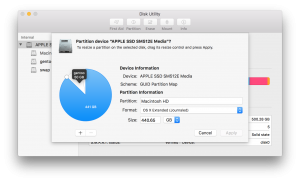
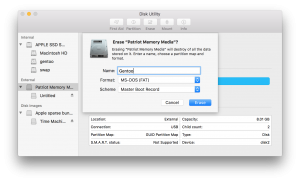
Good morning,
first of all thank you for the tutorial really well done.
I would be grateful if you complete it installing gnome. I’m trying but beyond install X server and xterm I can not go.
Will finalize part 2 soon. Thanks for feedback.
I hope very soon.
I’m gong out of mind. Tried anything but server X and gnome don’t go…
I believe that I will have time to finalize my drafts on the closest weekend 😉
Draft of part 2 is available. At least you will be able to get working X with Gnome 3. Good luck. I’m apologize for delay in publication.
Thanks so much